Frequently Asked Questions

IceTV is designed for the discovery and management of recording of Free-To-Air TV shows, enabling you to easily find interesting new shows and set and manage all your recordings on your PVR. All of your program search and recording functions can be taken care of through the IceTV website or the IceTV app for smartphones, giving greater control and ease of use when interacting with your PVR – avoiding the use of awkward onscreen menu functions standard on most PVRs. And not just at home but from just about anywhere in the world!! IceTV stores all your TV recording instructions in our own cloud-based servers so we can update your recordings should a channel change a show’s broadcast schedule. To maintain the accuracy needed for reliable recordings IceTV aggregates and curates all our own TV Guide data, and we update the guide throughout the day to minimise the chance of a missed recording due to last minute schedule changes by the networks. We publish the guide for the coming seven day period.
The way it works is that every 15 minutes your PVR connects to IceTV via the internet for EPG updates and any new recording instructions.
When you first set a recording you will see the recording instructions as ‘hollow’ red dots in your TV Guide or ‘My Week’, because they are ‘Queued’ and waiting for the PVR to connect. Once the PVR has connected these ‘hollow’ red dots will become ‘solid’ red dots indicating the recordings are properly set. In the event of a failed recording a yellow warning triangle symbol will appear against that recording to alert you.
IceTV will manage any timer with our timer conflict avoidance (“TCA”) software, where we’ll move any conflicted recording that has a repeat airing to the nearest available timeslot. If there are still any unresolved timer conflicts, we email so you can resolve the issue.
Better still we’ll also stop additional recordings of repeats of repeats.
Our default recording setting is ‘Series’, ‘First Runs Only’ and ‘Any Channel’ so you see the show whenever it first airs. If you wish, you can adjust these preferences each time you set a recording to include a single episode of a series, repeats or a selected channel.
If the PVR doesn’t log in for three days, due to PVR or local network problem, we also alert you with an email.
You can also set ‘keyword recordings’ or ‘keyword alerts’ for favourite subjects, actors names, genres and so forth so as to not miss them when they air.
Shows that are a series can be marked as ‘favourites’ so that you are alerted when they air and can choose whether or not to record the series or that particular episode.
The key to all the recordings and alert symbols is at the bottom of the website TV Guide, and ‘My Week’ and ‘Help’ on the app.
For compatible recorders please see our website Compatibility page
Yes it will need an internet connection. All our TV recorders (PVRs) have that ability.
You will need an antenna connection as the TV recorder (PVR) only records free-to-air TV.
Simply choose the show in the TV Guide app or website and press the “Schedule new recording” button. This can be done via the app on your smartphone, or on our website. You can also use the TV recorder’s EPG on the TV screen which synchronises with IceTV’s services.
You can download the app from the Apple app store or Google Play. If you have purchased a PVR via our store you will have an email address and password so you sign into the app as an “Existing user”. If you initially just want a free TV Guide app you sign up as a “New User”. The app mirrors all the functions of the IceTV TV Guide website. It connects to our servers via your home WiFi, or the telco network if outdoors, and sends your instructions to our servers and receives and displays the IceTV services.
That depends on the TV recorder (PVR) you purchase. Two tuners means two shows at once. Most let you record at least two channels of the same network at the same time on each tuner, so in theory that’s 4 channels across 2 networks.
IceTV’s EPG service will correct the changes so you won’t miss the show.
LOG IN to the IceTV website and go to “Guide Settings” under “My Account” and untick the “Enable Timer Conflict Avoidance” checkbox.
Then click on “SAVE SETTINGS”
Even with an up to date program guide, tv shows rarely start on time. All our users set their TV recorder to add time onto every recording. We advise 20 minutes at the end and 3 minutes at the beginning to capture a late finish or an early start.
If there are any upcoming recording failures due to, for instance, more shows being set than you have tuners to record them, then IceTV alerts you with a warning symbol on the TV Guide and My Week on the apps and website. We also send an alert email that explains the problem, ensuring any errors can be fixed so you don’t miss a recorded show.
You could but there would be no benefit as we supply a free TV Guide via our website, iOS and Android apps. Our subscription only works with an IceTV enabled TV recorder or compatible recording software on a computer. See our Compatibility Guide.
Yes you can revert to the basic ‘over-the-air’ EPG like all other PVRs use.
Yes, log into your account on the IceTV website, go to “My Account” and “Account Details” and choose “Close Account”.
Yes. All TV recorders (PVRs) have at least a 12 months guarantee period during which you can claim a refund should IceTV be unable to repair the PVR to work as expected. IceTV will endeavour to support your complaint in every way possible.
We are happy to refund all or part of your subscription should you wish to cancel.
Go to the “Help” menu on our website and select Customer Support where you will find answers to any setup or technical questions.