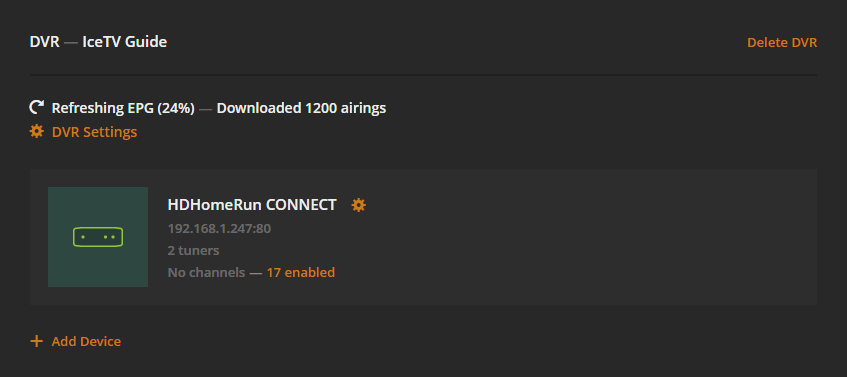PLEX Setup
Login or Create your IceTV Account
If you already have an account
If you currently do not have an IceTV account
You can register for a 1 month free trial, follow the wizard and you will be brought back to this page.
Setup PLEX
On the Plex server webpage go into Settings.
Select "LiveTV & DVR" from the side menu.
If you have already setup a "DVR" within Plex you will need to delete it first to change the Guide listings to be able to use IceTV, click on the "Delete DVR" button to do this.
Click on the "DVR SETUP" button.
Ensure that your device is found and selected, then click on CONTINUE
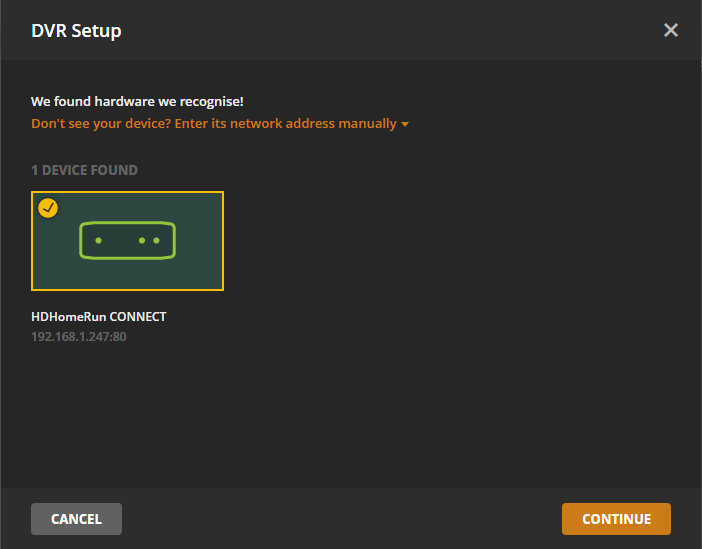
Ensure that the channel list is correct, then click CONTINUE. If you are missing channels then click on "Scan Channels" instead.
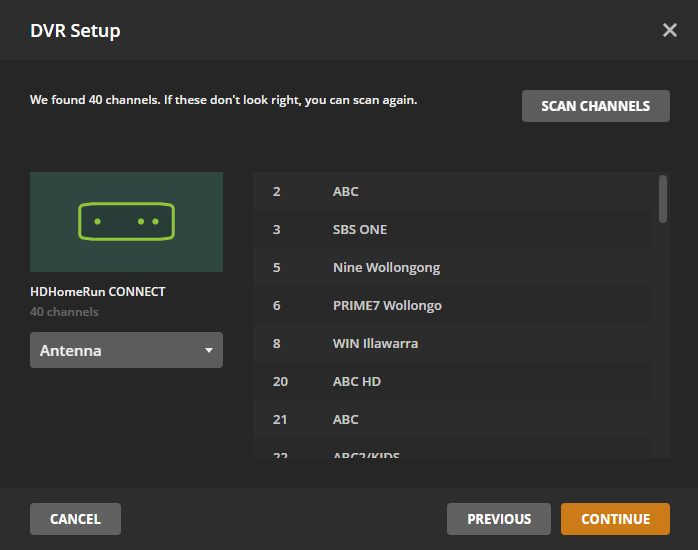
Instead of selecting the Country and Language on the EPG selection screen, click on the link "Have an XMLTV program guide on your server? Click here to use that instead."
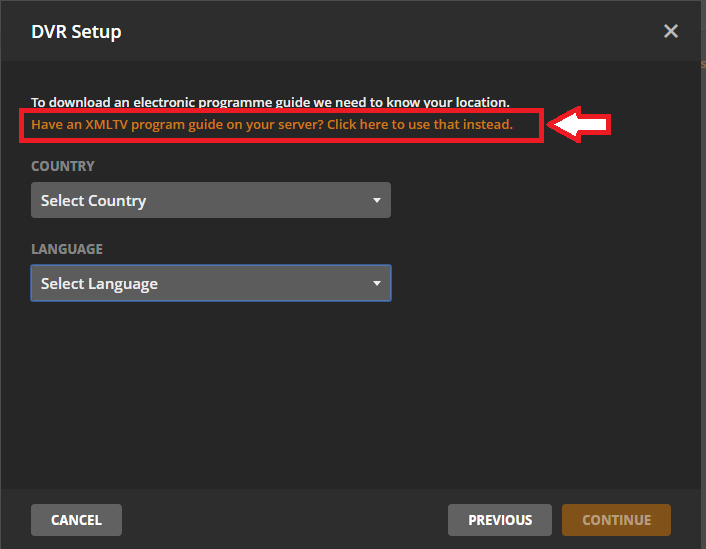
For the "LANGUAGE" select "English", and for the "XMLTV PROGRAMME GUIDE" copy and paste the link to use in Plex (when logged in this is shown at the top of this page) and for the "PROGRAMME GUIDE TITLE" enter "IceTV Guide", then click CONTINUE
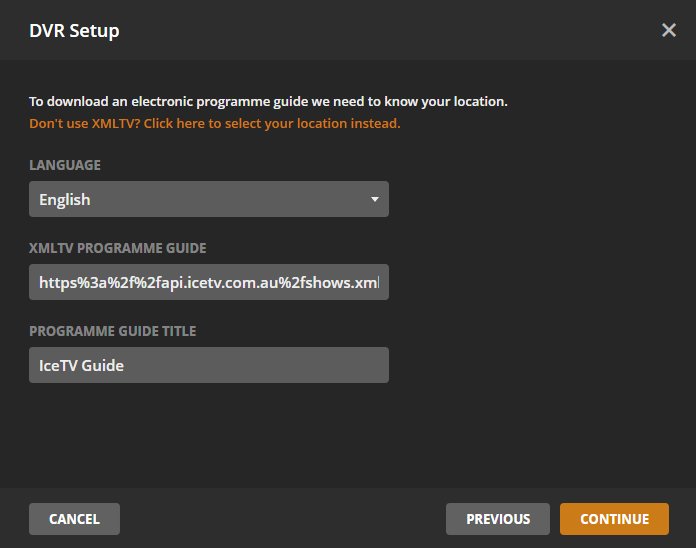
Go down the list and check the channel mapping. On the left side are the scanned channels, on the right side is shown the selected IceTV Guide channel. The channels will automatically be selected based on the channel number, if they have not you can manually select the IceTV channel from the drop down list.
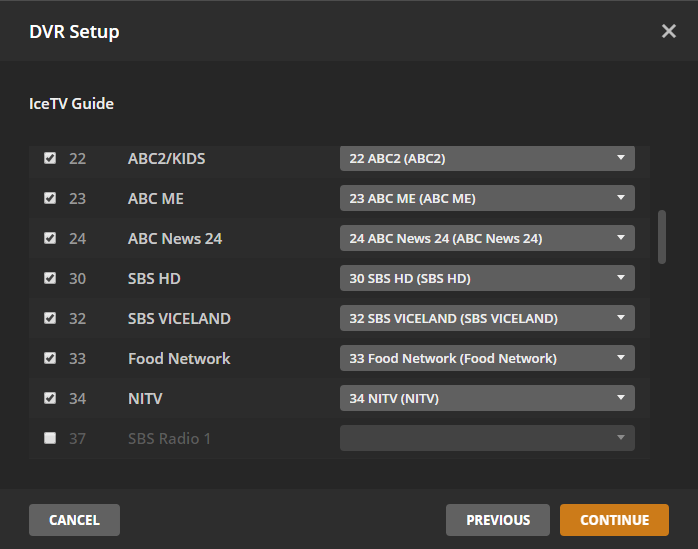
You will then see a progress as the programme guide information downloads. Click CLOSE to continue.
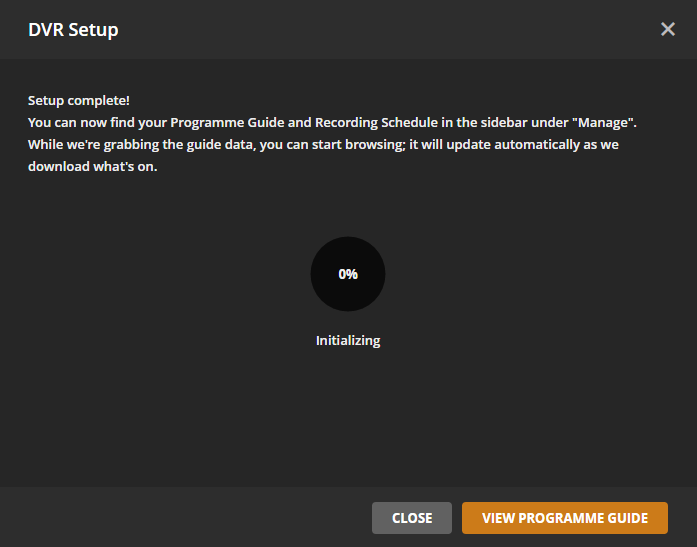
You will see the status of the programme guide as it updates, click on "DVR Settings".
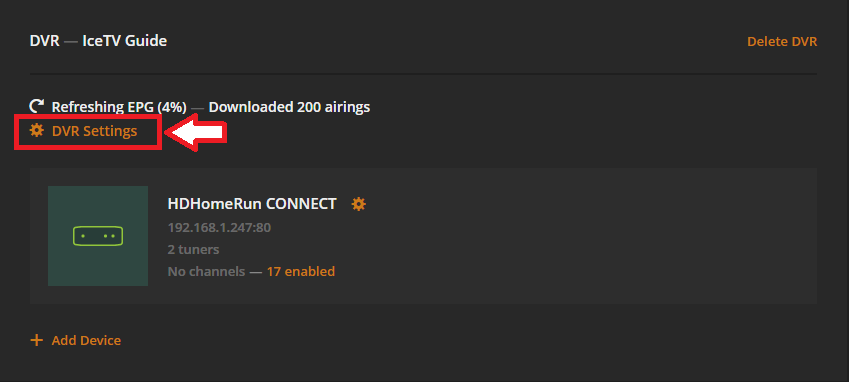
On the "DVR Settings" screen change the following settings then click on SAVE.
- Set MINUTES BEFORE START to 3
- Set MINUTES AFTER END to 20
- Uncheck the box for "Enhanced Program Guide" (IceTV includes enhanced program guide images and information)
- For NEWS CATEGORIES copy and paste the following:
Current Affairs,Business & Finance,Parliament,News
- For SPORTS CATEGORIES copy and paste the following:
AFL,American Football,Athletics,Baseball,Basketball,Boxing,Cricket,Football,Golf,Hockey,Horse Racing,Motor Sport,Netball,Olympics,Rowing,Rugby,Rugby League,Sailing,Soccer,Sport,Swimming,Tennis,Wrestling
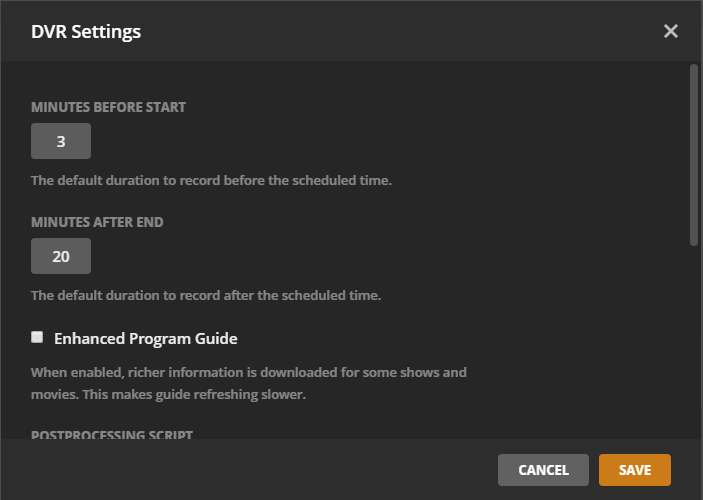
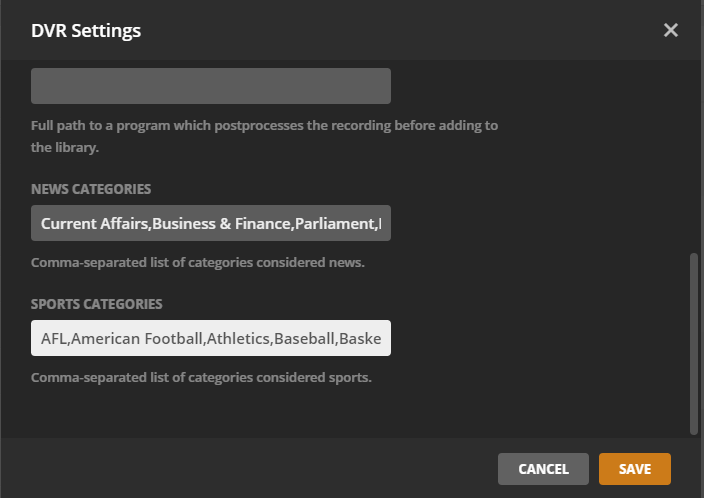
If the guide is still updating, wait until it has finished, then click on "Refresh Programme Guide".
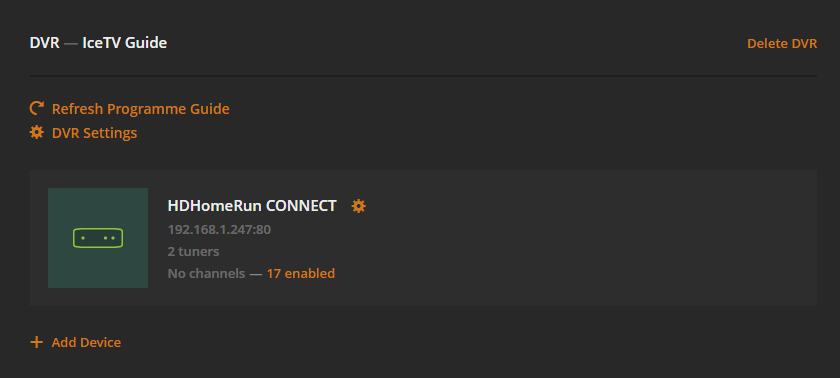
You will see the progress percentage listed as the guide is re-loaded, once complete you can browse the guide within Plex.